How to Register for a Profile & Request Parts Access
If you have already registered for a profile and just need access to the parts website, skip to Step 3.
Step 1: Complete the Online Registration
Visit the Profile Registration page and complete the form. We highly recommend that all companies with shared logins create individual logins for each person who needs access to Textron Aviation websites. Multi-Factor Authentication is a two-step process that verifies a user’s identity, and is in place across all Textron Aviation customer and supplier-accessible sites.
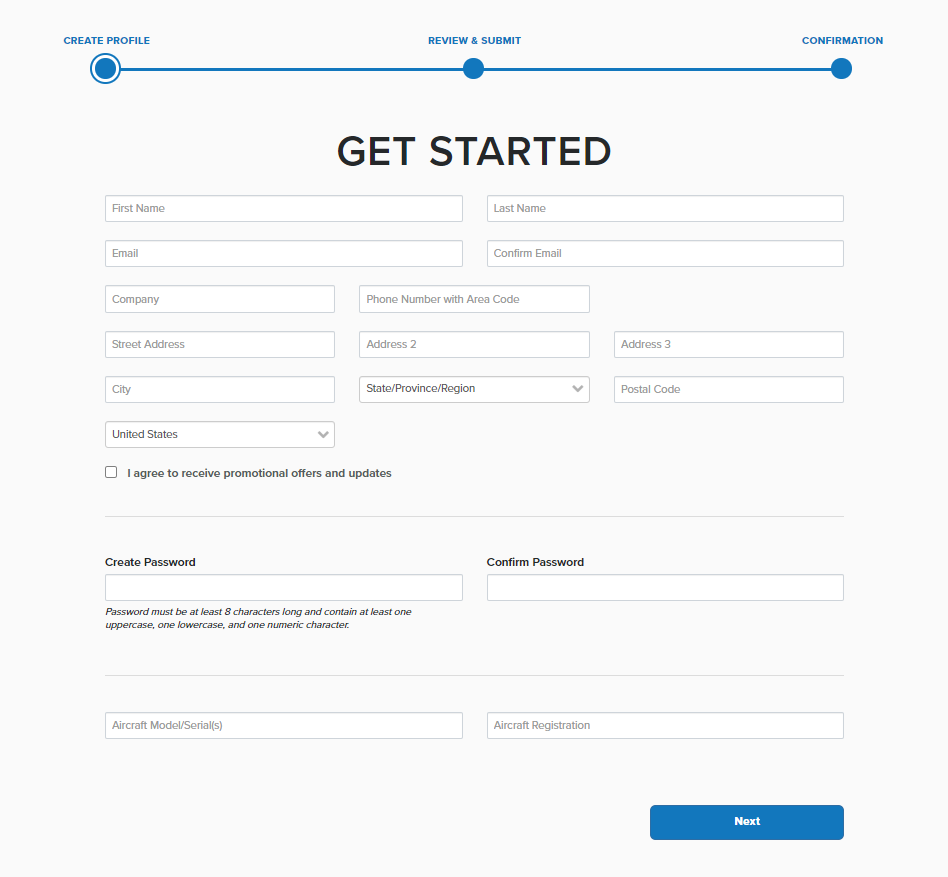
Once the form has been completed, click the "Next" button. Then, review your profile information and click "Confirm" to continue if there are no edits. Click "Back" to make edits.
Step 2: Confirm Your profile
Check your email for a message from no-reply@textron.com with the subject line "Confirm Your Profile." Click the "Confirm Your Profile" button.
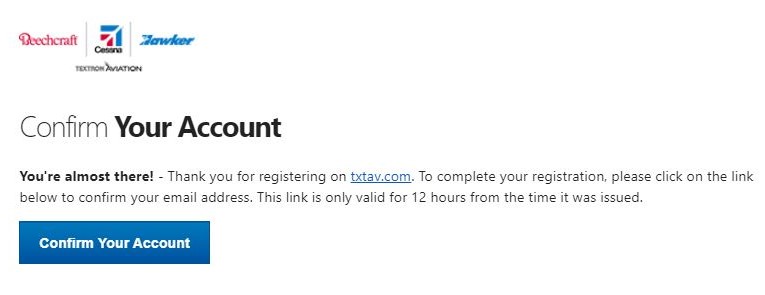
Click "Confirm Registration" to finalize profile registration.
Step 3: Enter Two-Step Verification
All profiles are required to complete a two-step verification process. Whenever you log in to the website from a new device, a security code will be sent to your mobile phone or email address. This security code is essential for verifying your identity.
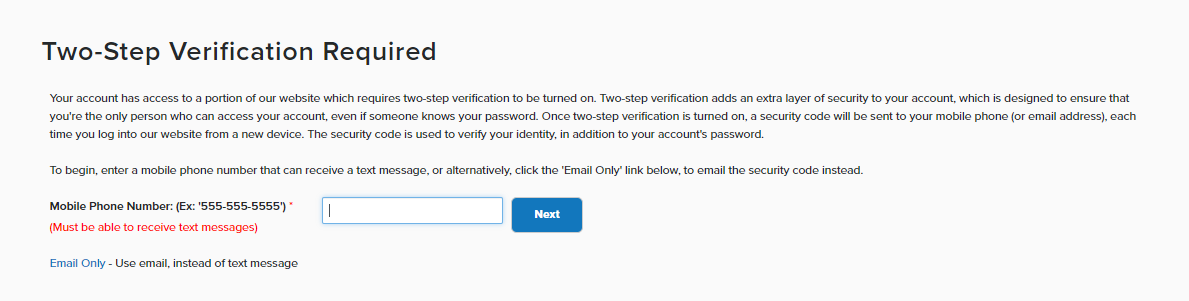
Click "next" to enter your security code.
Step 4: Request Access to the Parts Website
Visit the Request Customer Access page and select whether you are an existing or new customer.
- If you are an existing customer, please click "Yes (Existing Customer)" to provide your company name and customer number. Then click the "Submit Request" button.
- If you are a new customer, please click "No (New Customer)" to complete the form and acknowledge the Terms & Conditions. Then click the "Submit Request" button. Completing this step gives you a Customer Number, which you can find in the top right corner of the homepage once you are logged in after access has been granted.
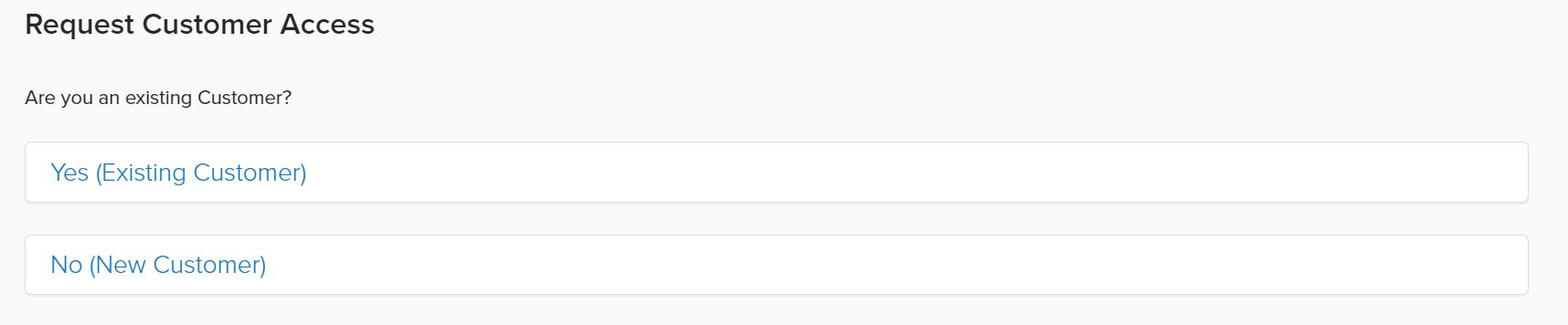
Once you complete either form and your access has been confirmed, you will receive a welcome email in your inbox. Most requests are complete within one business day. Once your access is granted, please log out of the site and then log back into the site to see your updated parts.txtav.com access.
To gain access to other parts of the Textron Aviation site, such as billing management, service management, technical publications, or ProAdvantage, visit the Customer Portal Dashboard.